Having the right audio settings in Call of Duty: Black Ops 6 can significantly improve your gaming experience, especially in multiplayer game modes where audio cues are crucial for situational awareness. This article will cover the best audio settings that can help you clearly hear enemy footsteps and improve your overall performance.
Importance of Audio Settings
Sound plays a vital role in first-person shooters. In Black Ops 6, being able to hear enemy movements, gunfire, and other critical audio cues can give players a tactical advantage. Properly configured audio settings allow players to react quickly to threats and make informed decisions in the heat of a firefight.
Recommended Audio Settings
Based on community feedback and expert advice, here are the best audio settings for Black Ops 6:
Master Volume: Set this to 100. A higher master volume ensures that all sounds are amplified, making it easier to hear subtle audio cues.
Gameplay Music Volume: Set this to 0. Reducing or eliminating music allows players to focus solely on the game sounds without distractions.
Dialogue Volume: Set this to 80. This setting ensures that in-game character dialogue can be heard, which is important for understanding mission objectives and team communications.
Effects Volume: Set this to 90. This is essential for clearly hearing footsteps, gunfire, and other ambient sounds.
Cinematic Music Volume: Set this to 60. While not as important as effects volume, keeping it at a moderate level can provide a sense of immersion without masking important game sounds.
Audio Mix and Other Settings
Audio Mix: Select Headphones Bass Boost. This setting enhances low-frequency sounds, making it easier to detect footsteps and other critical audio cues.
Mono Audio: Turn this option off. Stereo provides better directional awareness than mono.
Tinnitus Sound Reduction: Turn this feature on if you are bothered by high frequencies; it can help reduce jarring sounds that can cause uneasiness.
Voice Chat Settings
In multiplayer game modes, it is essential to communicate effectively with your teammates:
Voice Chat Volume: Set this to 50. This level allows you to hear your teammates without overwhelming the game sounds.
Proximity Chat: Turn this option on to effectively communicate with nearby players.
Game Voice Channel: Set this to Party Only to ensure you only hear your teammates.
Conclusion
By adjusting these audio settings in Call of Duty: Black Ops 6, players can greatly enhance their auditory experience, allowing them to more clearly hear enemy movements and other key sounds. With the right settings, you will be better prepared to react quickly and decisively in high-risk situations.
Importance of Audio Settings
Sound plays a vital role in first-person shooters. In Black Ops 6, being able to hear enemy movements, gunfire, and other critical audio cues can give players a tactical advantage. Properly configured audio settings allow players to react quickly to threats and make informed decisions in the heat of a firefight.
Recommended Audio Settings
Based on community feedback and expert advice, here are the best audio settings for Black Ops 6:
Master Volume: Set this to 100. A higher master volume ensures that all sounds are amplified, making it easier to hear subtle audio cues.
Gameplay Music Volume: Set this to 0. Reducing or eliminating music allows players to focus solely on the game sounds without distractions.
Dialogue Volume: Set this to 80. This setting ensures that in-game character dialogue can be heard, which is important for understanding mission objectives and team communications.
Effects Volume: Set this to 90. This is essential for clearly hearing footsteps, gunfire, and other ambient sounds.
Cinematic Music Volume: Set this to 60. While not as important as effects volume, keeping it at a moderate level can provide a sense of immersion without masking important game sounds.
Audio Mix and Other Settings
Audio Mix: Select Headphones Bass Boost. This setting enhances low-frequency sounds, making it easier to detect footsteps and other critical audio cues.
Mono Audio: Turn this option off. Stereo provides better directional awareness than mono.
Tinnitus Sound Reduction: Turn this feature on if you are bothered by high frequencies; it can help reduce jarring sounds that can cause uneasiness.
Voice Chat Settings
In multiplayer game modes, it is essential to communicate effectively with your teammates:
Voice Chat Volume: Set this to 50. This level allows you to hear your teammates without overwhelming the game sounds.
Proximity Chat: Turn this option on to effectively communicate with nearby players.
Game Voice Channel: Set this to Party Only to ensure you only hear your teammates.
Conclusion
By adjusting these audio settings in Call of Duty: Black Ops 6, players can greatly enhance their auditory experience, allowing them to more clearly hear enemy movements and other key sounds. With the right settings, you will be better prepared to react quickly and decisively in high-risk situations.
If you want to quickly complete camo challenges or upgrade weapon levels, U4GM has a bo6 bot lobby that can help you easily achieve the following goals:
1. 250-300 kills (100+ kills per Longshot lobby);
2. Unlock and complete camo challenges;
3. Maximize weapon levels;
4. Quickly increase your level and improve your reputation;
5. Unlock the best business cards
6. Improve your K/D
Our Call of Duty Black Ops 6 bot lobby is available for Xbox One, Xbox Series S/X, PS, PC!
1. 250-300 kills (100+ kills per Longshot lobby);
2. Unlock and complete camo challenges;
3. Maximize weapon levels;
4. Quickly increase your level and improve your reputation;
5. Unlock the best business cards
6. Improve your K/D
Our Call of Duty Black Ops 6 bot lobby is available for Xbox One, Xbox Series S/X, PS, PC!
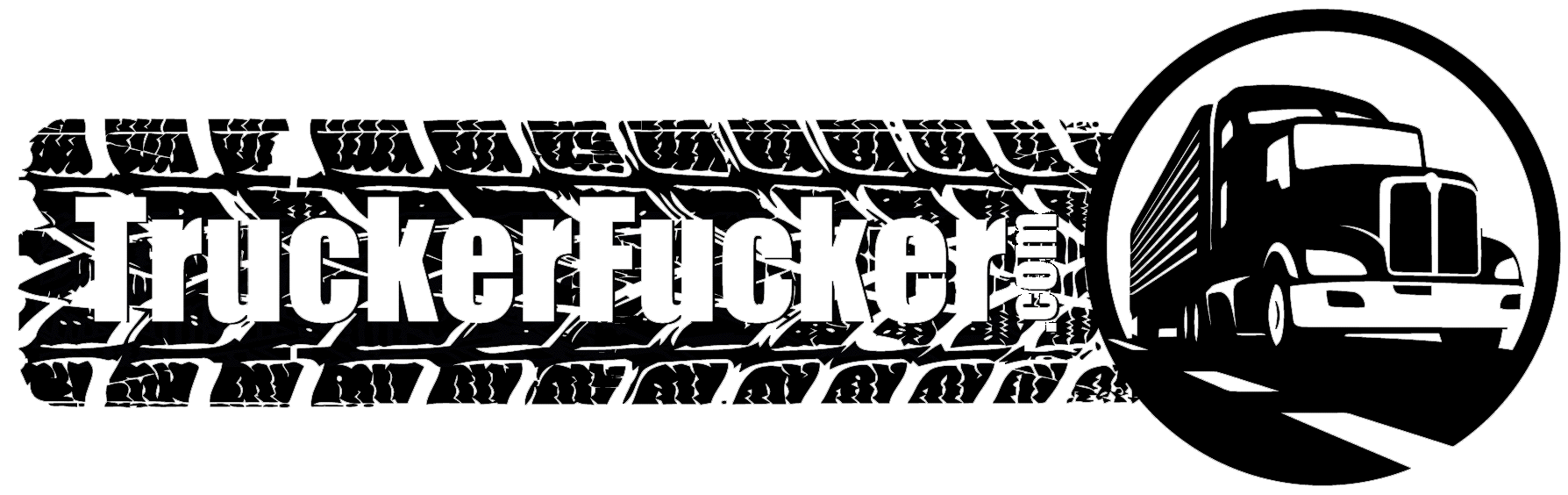

Comments (0)